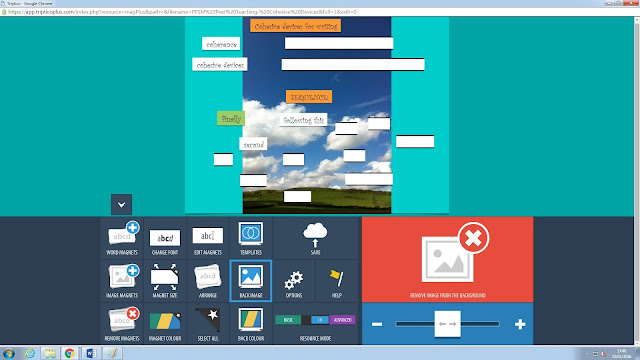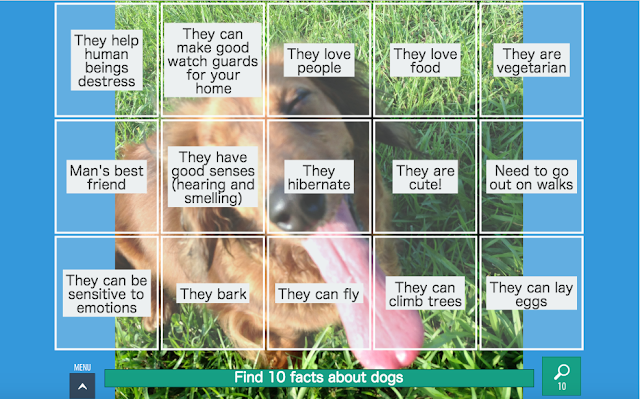Have you ever felt that there is not a single textbook in the world that completely suits your teaching and learners' needs? Do you often have other ideas and authentic materials that you want to use to supplement your coursebook but you just don't have the time to design them? Fear not, as Sean Banville's ready made lessons and exercises on Breaking News English have you covered!
Breaking News English is an English teaching website that provides articles and exercises relating to current issues and topics. Each article is graded from level 0 to level 6. This is very useful for teachers as you can select the difficulty that suits your learner's level. Here is a table that gives you a clearer idea of the range of difficulty for each level.
LISTENING
1. GRADED AUDIO CLIPS
Not only are the reading passages on Breaking News English graded, the listening clips are also provided in different paces and accents to fit students' needs. If students have trouble listening to native speakers, then the teacher may use the "slowest" or "slower" audio clips to practice their listening skills, and gradually move up to the faster paces as they have a better understanding of the content.
Using the graded audio clips is very useful for learners to observe and pick up the correct pronunciation and natural intonation. Since native-speakers normally do not speak at the "slower" or "medium" pace, having the "fastest" paced clip provides more authentic and natural practice and prepares students to interact in a real-life setting.
2. ACCENTS
Many learners also have trouble understanding different accents, especially British accent since most listening materials used in English classrooms are based on American accent. Having audio clips of different accents available is very beneficial for students' listening skills, especially if the teacher is non-native or the class is from an EFL setting.
As students are exposed to different accents, their listening abilities will become less rigid as they can pick up on different varieties of English speaking. This may also reduce the discrepancy between the English language used in the classroom and English language used in the real world.
3. MP3 FILES
A helpful function Breaking News English provides is for teachers and learners to download the audio clip as MP3 files. We can never take technology and the internet for granted; sometimes the wifi disconnects when we need it most and it's quite troublesome for teachers, especially novice teachers, to have to come up with alternative exercises on the top of their head. To prevent such disaster from happening, teachers may download the MP3 files beforehand as back up and to ensure smoother progression of the lesson.
Another advantage of having the MP3 files is that learners, especially autonomous learners, can save the MP3 files on their smartphones or tablets and listen to them when they're commuting to school or on a lunch break. Listening skills is difficult for learners of EFL context to enhance since they do not have much exposure to the L2 outside of the classroom. Hence, this function is a great boost for learners to become proficient listeners.
EXERCISES
Banville designs over 40 different types of exercises that go with each article that covers all of the four skills, spelling, grammar, pre and post reading exercises and many more (the categories may vary according to level). The reason why there are so many exercises for each article is that it is the total amount of exercises created for the topic, and different tasks fall under different levels according its difficulty.
Russell Stannard suggests teachers to be selective; he states that he usually only goes over three exercises from the site in one class. Therefore, it is important for the teacher to keep her teaching aim and focus in mind while she is selecting the exercises for her students.
Clear instructions for each exercise are provided at the top of the page, which saves time for teachers figuring out how to use the exercise and the underpinning learning goals. This is also helpful for autonomous learners that want to study English on their own time but do not have a teacher to guide them.
There are so many exercises provided on Breaking News English that it makes adapting textbook materials or supplementing courses for teachers a lot easier and is a lot more time efficient! Teachers won't have to spend time creating the worksheets on Word, searching for templates and content! The exercises on Breaking News English serves as a good guideline for novice teachers that do not have enough experience in designing effective and purposeful exercises. Using the exercises from the site may give them more ideas into teaching.
Flexibility- Online exercises or print PDF worksheets
Another useful function Banville has blessed EFL/ESL teachers with is the downloadable PDF file of the exercises! As I have mentioned earlier, you can't expect the internet to be working all the time! You can just print the PDF files as worksheets for a back up plan or when there are insufficient devices in the classroom!
There are so many exercises and possibilities for teachers to utilize into the classroom, but today I will just focus on the two exercises recommended by Stannard-- Text Jumble and No Letters. The two exercises ask students to rebuild the text, which is suitable for post-reading activities, after the students have worked around the text thoroughly.
1. Text Jumble
With Text Jumble, students need to reconstruct the text with the giving segments of the text. Stannard suggests organising the students into pairs to complete this task, as it will generate knowledge exchange and discussion about which segment works together grammatically and the logical sequence of the series of events in the text.
Stannard says often times students might break into their L1 while figuring out the correct order, but it does not interfere with the students' learning as they go through a lot of cognitive and contextual language processing when they read the text carefully. This would be a good practice for students' reading skills as they are not just skimming through it, but they're reading it to pick up meaning and language structure at the same time.
When students get the wrong answer, the tool will indicate the error with an 'X', which may generate more discussion between the students about WHY their choice is incorrect. The exercise also keeps score for the students, which may spark up excitement in the class as they get competitive or determined to score the highest.
 |
| If you select the wrong choice, an 'X' will appear |
2. No Letters
No Letters is another text reconstructing activity. It is more difficult than Text Jumble as students are not given a word bank to select from. Instead, they need to jiggle their memory, knowledge and understanding of the text to complete this exercise. Therefore, it is even more crucial for teachers to ensure students are very familiar with the content and language of the text. Stannard also suggests teachers to conduct this activity in pairs to generate more discussion.
The purpose of this exercise is to generate students' vocabulary and grammatical knowledge that fall under the same genre. For instance, students may think about words related to the topic, "lack of sleep causes late night cravings", such as "fat", "calories", "sleep", etc. For each word the students get right, it will appear on the text, and gradually chunks of the sentences and passage will formulate. It gets harder as students use up most of the vocabulary words they know. Students may guess the words from the context and trigger their collocation awareness, which may also stimulate more higher thinking discussion and higher discourse analysis between students.
The incorrect words inserted in the bar by students will appear on the side. This is worth noting for teachers, as they can have a clearer understanding about the students' thought process and may also base their follow-up language practices on the students' errors.
Teachers should make sure that students are aware that the goal of the task is not to complete the entire passage, as rebuilding the entire passage from scratch may appear to be intimidating and demotivating for the students. Teachers should let students know that it is impossible even for native speakers to accomplish the task, so that students will feel less stressed when doing the task. Instead, the teacher may make this a competition for students to strive for the highest score. After time is up, the teacher may switch the task to asking students to summarise the passage in their own words for a more natural language output.
DRAWBACKS AND LAST REMARKS
I do not have any criticism about this website as there is so much for teachers to explore and integrate into their classroom. If I had to be picky, the only concern I have is perhaps the layout. It is quite simple, which may not be appealing nor attractive to young learners. Teachers who choose to use exercises with children may need to decorate the worksheets or arrange it in a more interesting way.
Overall, Breaking News English is a resourceful website that provides text, pre-, during-, and post- reading and listening exercises. The exercises are suitable for different settings, from learning alone to pair work and even group work as well. The exercises help busy teachers save time and give novice teachers more ideas into education.
Can you think of any other potential problems with Breaking News English? Or are there any benefits of this website that I haven't mentioned? Is there another exercise that you strongly recommend? Leave a comment below! :)